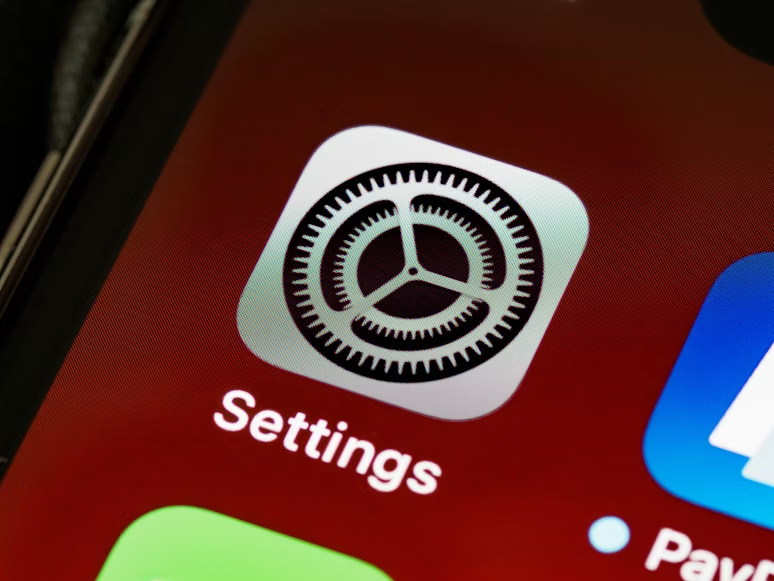If you’re reading this, you want to add Discord overlay to your livestream so viewers can see who’s talking, read Discord chat, or just feel more connected to your community. This guide walks you through everything — fast setup for beginners, advanced customization, troubleshooting, and best practices. Follow along and you’ll have a polished Discord overlay on your stream in under 10 minutes.
Why add Discord overlay?
Adding a Discord overlay makes your stream more social. When you add Discord overlay you let viewers see live voice activity, chat messages, and member presence right on your broadcast. This increases engagement: viewers recognize friends, hear live reactions, and can follow conversations without leaving the stream.
Quick checklist — before you add Discord overlay
- Install latest Discord desktop app (Windows/Mac/Linux)
- Have OBS Studio or Streamlabs Desktop ready
- Know which Discord server & voice channel you want to display
- Decide whether you want voice overlay, chat overlay, or both
Step-by-step: How to add Discord overlay (OBS / Streamlabs)
- Open Discord StreamKit: Go to Discord StreamKit Overlay and choose the overlay (Chat or Voice) you want to use.
- Customize the widget: Use the StreamKit controls to configure size, fonts, and which channel to show. When ready, copy the generated URL.
- Add as Browser Source in OBS / Streamlabs:
// OBS: Add > Browser Source > Paste URL > Set Width/Height (e.g. 1920x1080) // Streamlabs: Add new Browser Source > Paste URL > Save
- Tweak layout: Move and scale the browser source so it doesn’t block important gameplay elements.
- Test live: Do a local recording or private stream to confirm voice indicators and messages appear correctly.



Example OBS Browser Source settings to add Discord overlay
| Setting | Recommended Value |
|---|---|
| URL | StreamKit Overlay URL (copied from streamkit.discord.com/overlay) |
| Width | 1920 (or your canvas width) |
| Height | 1080 (or your canvas height) |
| FPS | 30 |
| Shutdown source when not visible | Unchecked (or as you prefer) |
Customize appearance — make the overlay yours
After you add Discord overlay, you should customize it so it matches your stream style. Options include:
- Color scheme & transparency to match your layout
- Font size and family for readability
- Show/hide avatars, timestamps, or status icons
- Use CSS (in Browser Source custom CSS field) for advanced styling
For advanced users, you can wrap the StreamKit URL and apply custom CSS in OBS’s Browser Source Custom CSS field to hide elements or reposition icons.
Alternatives if you can’t use StreamKit
Some creators prefer third-party apps or local overlays. Notable alternatives:
- Overlayed — lightweight voice overlay app that works on Mac/Windows/Linux.
- Community-made overlay hosts and browser pages (OBS forums & GitHub projects) that render Discord status into a browser source.
Comparison: Official StreamKit vs Overlayed vs Community Hosts
| Feature | StreamKit (Official) | Overlayed |
|---|---|---|
| Ease of setup | High — copy URL & paste | Medium — install app |
| Customization | Good — built options + CSS | Good — app settings |
| Stability | High (official) | High |
| Platform support | Browser source (cross-platform) | Windows/Mac/Linux app |
Troubleshooting — common issues when you add Discord overlay
Overlay doesn’t show
– Make sure you pasted the correct StreamKit URL into a Browser Source.
– Ensure the Browser Source is visible and at the top of your layer stack.
– If using OBS, try enabling “Refresh cache of current page” in the Browser Source properties.
Voice icons not updating
– Reauthorize StreamKit in Discord (User Settings → Authorized Apps).
– Restart Discord and OBS. Sometimes WebSocket connections drop and need refreshing.
Performance drops
– Disable unnecessary overlays and extensions. Turn off hardware acceleration in Discord if CPU usage spikes.
SEO & keyword placement: add discord overlay
This article intentionally repeats the term add discord overlay in headings, intro, and FAQ so search engines clearly understand the topic. When you publish the post, use the same phrase in the page title, meta description, and URL slug (e.g., /add-discord-overlay) for best results.
Frequently Asked Questions (FAQ)
Q: Can I add Discord overlay on OBS for Mac?
A: Yes — the StreamKit overlay is a browser URL, so it works as a Browser Source on OBS for Mac. Alternatively, use Overlayed for native app overlays.
Q: Is StreamKit free to use?
A: Yes. StreamKit is provided by Discord for free at streamkit.discord.com/overlay.
Q: Can I show Discord chat and game chat at the same time?
A: Yes — add multiple browser sources (one for Discord chat overlay, one for other chat) and arrange them on your scene.
Resources & downloads
- Discord StreamKit Overlay (official)
- Discord Support: Using Discord’s OBS Streamkit Overlay
- Overlayed — alternative overlay app
- OBS Community: Discord overlay hosts & tools
Images (use on your post)
Below images are examples you can keep in the article. The image URLs point to tutorial pages and thumbnails — replace them with your hosted images if you prefer.

Figure 1 — Example Discord overlay in OBS (replace this image with your screenshot).

Figure 2 — Overlayed app preview (example).
Final checklist before publishing
- Set the page slug to
/add-discord-overlay - Paste the StreamKit URL into a visible Browser Source demo on your channel
- Include screenshots of your final overlay for credibility
- Add social share buttons and a short video tutorial
If you want, I can now:
- Generate screenshots sized for WordPress (cover + thumbnails)
- Insert affiliate links where appropriate and add a disclosure notice
- Export this HTML as a downloadable file for direct upload